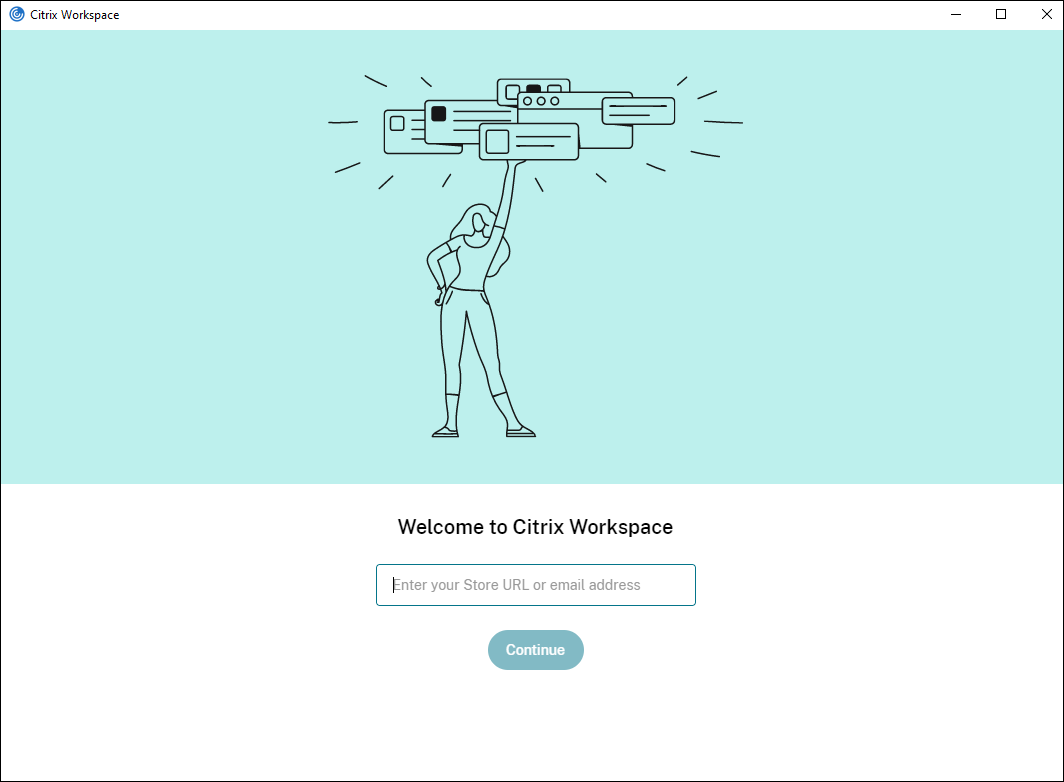
This article is a reference document to help you set up your environment after you install Citrix Workspace app.
A store aggregates available applications and desktops for a user into a single place. A user can have multiple stores and switch across stores as needed. An admin delivers the store url that has pre-configured resources and settings. You can access these stores through the Citrix Workspace app.
You can add the following store types in the Citrix Workspace app: Workspace, StoreFront, Citrix Gateway Store, and Custom web store.
Citrix Workspace is a cloud-based enterprise app store that provides secure and unified access to apps, desktops, and content (resources) from anywhere, on any device. These resources can be Citrix DaaS, content apps, local and mobile apps, SaaS and Web apps, and browser apps. For more information, see Citrix Workspace Overview.
StoreFront is an on-premises enterprise app store that aggregates applications and desktops from Citrix Virtual Apps and Desktops sites into a single easy-to-use store for users.
For more information, see StoreFront documentation.
Configure Citrix Gateway to enable users to connect from outside the internal network. For example, users who connect from the Internet or from remote locations.
This feature provides access to your organization’s custom web store from the Citrix Workspace app for Windows. To use this feature, the admin must add the domain or custom web store to the Global App Configuration Service allowed URLs.
For more information about configuring web store URLs for end-users, see Global App Configuration Service.
You can provide the custom web store URL in the Add Account screen in Citrix Workspace app. The custom web store opens in the native Citrix Workspace app window.
To remove the custom web store, go to Accounts > Add or Remove accounts, select the custom web store URL, and click Remove.
You can provide users with the account information that they need to access virtual desktops and applications using the following:
Upon successful installation of Citrix Workspace app, the following screen appears. Users are required to enter an email or server address to access the apps and desktops. When a user enters the details for a new account, Citrix Workspace app tries to verify the connection. If successful, Citrix Workspace app prompts the user to log on to the account.
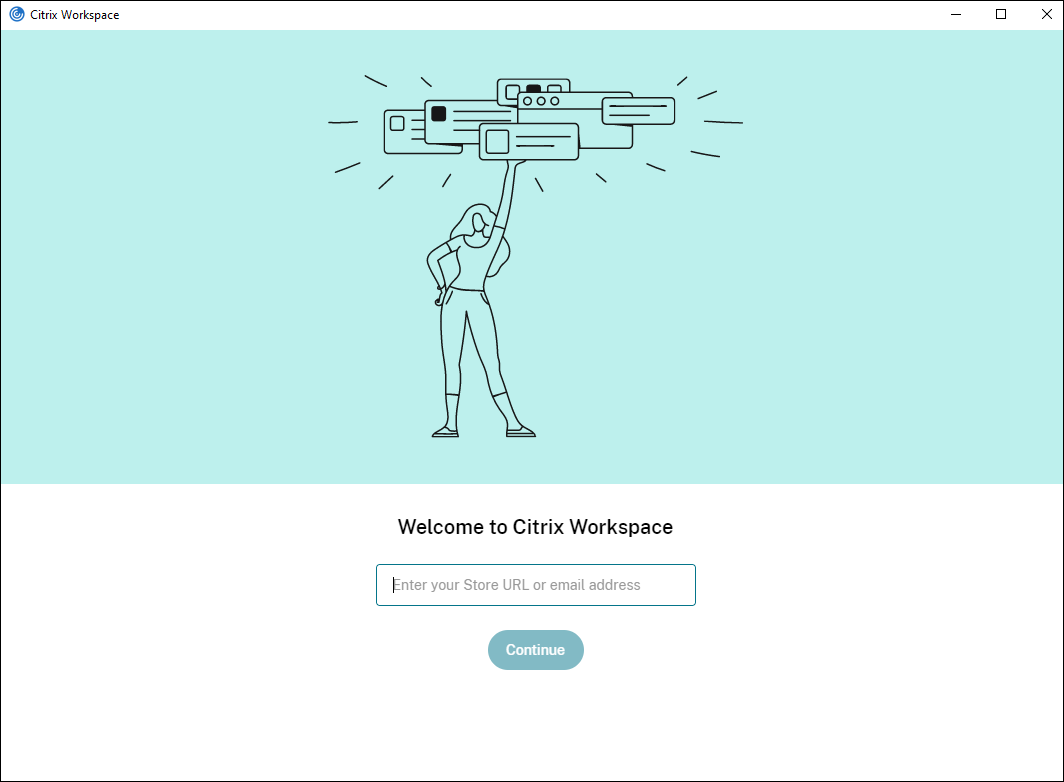
To enable users to set up accounts manually, be sure to distribute the information required to connect to their virtual desktops and applications.
CitrixGatewayFQDN?MyStoreName feature requires a new user to create an account by entering a URL and isn’t available for email-based discovery.
Once the Citrix Workspace app is configured with the Store URL, the account can be managed from the Accounts option in the profile menu.
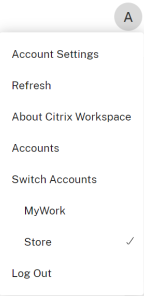
On client machines configured for proxy authentication, if the proxy credentials aren’t stored in the Windows Credential Manager, an authentication prompt appears, asking you to enter the proxy credentials. Citrix Workspace app then saves the proxy server credentials in Windows Credential Manager. This results in a seamless login experience because you don’t need to manually save your credentials in Windows Credential Manager before accessing Citrix Workspace app.
When you configure Citrix Workspace app for email-based account discovery, users enter their email address rather than a server URL during initial Citrix Workspace app installation and configuration. Citrix Workspace app determines the Citrix Gateway or StoreFront Server associated with the email address based on Domain Name System (DNS) Service (SRV) records. The app then prompts the user to log on to access virtual desktops and applications.
To configure email-based account discovery for Citrix Workspace stores, see Getting started in the Global App Configuration Service documentation. To configure email-based account discovery for Citrix StoreFront or Citrix Gateway stores, see Configuring email-based account discovery.
Install Citrix Workspace app for Windows as an administrator using the command-line interface.
StoreFront provides provisioning files that users can open to connect to stores.
You can use StoreFront to create provisioning files that include connection details for accounts. Make these files available to your users to enable them to configure Citrix Workspace app automatically. After installing Citrix Workspace app, users simply open the file to configure Citrix Workspace app. If you configure workspace for web, users can also get Citrix Workspace app provisioning files from those sites.
For more information, see To export store provisioning files for users in the StoreFront documentation.
To add or specify a Citrix StoreFront or Gateway using the Group Policy Object administrative template:
Starting with Version 1808, changes made to the Citrix Gateway URL/StoreFront Account List policy are applied in a session after app restart. A reset isn’t required.
Note:
Citrix Workspace app Version 1808 and later doesn’t require resetting on a fresh installation. If there’s an upgrade to 1808 or later, you must reset the Citrix Workspace app for the changes to take effect.
Limitations:
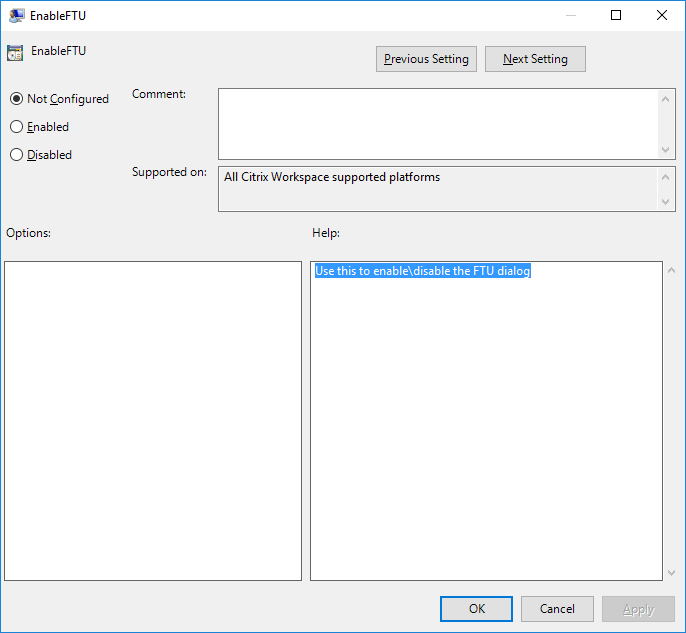
Note:
Users can also access the store via a web browser. Users can log in to the Citrix Store from a web browser and launch a virtual app or desktop from the web. The virtual app or desktop launch leverages the capabilities of the natively installed Citrix Workspace app.
In this case, it may be desirable to hide the Add Account prompt from users. This can be achieved via the following setting:
- Renaming Citrix execution file: Rename the CitrixWorkspaceApp.exe to CitrixWorkspaceAppWeb.exe to alter the behavior of Add Account dialog. When you rename the file, the Add Account dialog is not displayed from the Start menu.
- Group Policy Object administrative template: To hide the Add Account option from the Citrix Workspace app installation wizard, disable EnableFTUpolicy under Self-Service node in Local Group Policy Object administrative template as shown below. This is a per-machine setting, hence the behavior is applicable for all users.
You can configure Citrix Workspace app for Windows that uses the Citrix XML Service to request a Domain Name Service (DNS) name for a server instead of an IP address.
Important:
Unless your DNS environment is configured specifically to use this feature, Citrix recommends that you do not enable DNS name resolution on the server.
By default, DNS name resolution is disabled on the server and enabled on the Citrix Workspace app. When DNS name resolution is disabled on the server, any Citrix Workspace app request for a DNS name returns an IP address. There’s no need to disable DNS name resolution on Citrix Workspace app.
To disable DNS name resolution for specific user devices:
If your server deployment uses DNS name resolution and you experience issues with specific user devices, you can disable DNS name resolution for those devices.
Caution:
Using the Registry Editor incorrectly might cause serious problems that require you to reinstall the operating system. We do not guarantee that problems resulting from the incorrect use of the Registry Editor can be solved. Use the Registry Editor at your own risk. Back up the registry before you edit it.
Citrix Workspace app provides users with secure, self-service access to virtual desktops and applications, and on-demand access to Windows, web, and Software as a Service (SaaS) applications. Citrix StoreFront or legacy webpages created with Web Interface manage the user access.
The Citrix Workspace app home page displays virtual desktops and applications that are available to the users based on their account settings (that is, the server they connect to) and settings configured by Citrix Virtual Apps and Desktops or Citrix DaaS administrators. Using the Preferences > Accounts page, you can configure the URL of a StoreFront server or, if email-based account discovery is configured, by entering the email address.
After connecting to a store, the self-service shows the tabs: Favorites, Desktops, and Apps. To launch a session, click the appropriate icon. To add an icon to Favorites, click the … icon and select Add to favorites.
The official version of this content is in English. Some of the Cloud Software Group documentation content is machine translated for your convenience only. Cloud Software Group has no control over machine-translated content, which may contain errors, inaccuracies or unsuitable language. No warranty of any kind, either expressed or implied, is made as to the accuracy, reliability, suitability, or correctness of any translations made from the English original into any other language, or that your Cloud Software Group product or service conforms to any machine translated content, and any warranty provided under the applicable end user license agreement or terms of service, or any other agreement with Cloud Software Group, that the product or service conforms with any documentation shall not apply to the extent that such documentation has been machine translated. Cloud Software Group will not be held responsible for any damage or issues that may arise from using machine-translated content.
DIESER DIENST KANN ÜBERSETZUNGEN ENTHALTEN, DIE VON GOOGLE BEREITGESTELLT WERDEN. GOOGLE LEHNT JEDE AUSDRÜCKLICHE ODER STILLSCHWEIGENDE GEWÄHRLEISTUNG IN BEZUG AUF DIE ÜBERSETZUNGEN AB, EINSCHLIESSLICH JEGLICHER GEWÄHRLEISTUNG DER GENAUIGKEIT, ZUVERLÄSSIGKEIT UND JEGLICHER STILLSCHWEIGENDEN GEWÄHRLEISTUNG DER MARKTGÄNGIGKEIT, DER EIGNUNG FÜR EINEN BESTIMMTEN ZWECK UND DER NICHTVERLETZUNG VON RECHTEN DRITTER.
CE SERVICE PEUT CONTENIR DES TRADUCTIONS FOURNIES PAR GOOGLE. GOOGLE EXCLUT TOUTE GARANTIE RELATIVE AUX TRADUCTIONS, EXPRESSE OU IMPLICITE, Y COMPRIS TOUTE GARANTIE D'EXACTITUDE, DE FIABILITÉ ET TOUTE GARANTIE IMPLICITE DE QUALITÉ MARCHANDE, D'ADÉQUATION À UN USAGE PARTICULIER ET D'ABSENCE DE CONTREFAÇON.
ESTE SERVICIO PUEDE CONTENER TRADUCCIONES CON TECNOLOGÍA DE GOOGLE. GOOGLE RENUNCIA A TODAS LAS GARANTÍAS RELACIONADAS CON LAS TRADUCCIONES, TANTO IMPLÍCITAS COMO EXPLÍCITAS, INCLUIDAS LAS GARANTÍAS DE EXACTITUD, FIABILIDAD Y OTRAS GARANTÍAS IMPLÍCITAS DE COMERCIABILIDAD, IDONEIDAD PARA UN FIN EN PARTICULAR Y AUSENCIA DE INFRACCIÓN DE DERECHOS.
本服务可能包含由 Google 提供技术支持的翻译。Google 对这些翻译内容不做任何明示或暗示的保证,包括对准确性、可靠性的任何保证以及对适销性、特定用途的适用性和非侵权性的任何暗示保证。このサービスには、Google が提供する翻訳が含まれている可能性があります。Google は翻訳について、明示的か黙示的かを問わず、精度と信頼性に関するあらゆる保証、および商品性、特定目的への適合性、第三者の権利を侵害しないことに関するあらゆる黙示的保証を含め、一切保証しません。
ESTE SERVIÇO PODE CONTER TRADUÇÕES FORNECIDAS PELO GOOGLE. O GOOGLE SE EXIME DE TODAS AS GARANTIAS RELACIONADAS COM AS TRADUÇÕES, EXPRESSAS OU IMPLÍCITAS, INCLUINDO QUALQUER GARANTIA DE PRECISÃO, CONFIABILIDADE E QUALQUER GARANTIA IMPLÍCITA DE COMERCIALIZAÇÃO, ADEQUAÇÃO A UM PROPÓSITO ESPECÍFICO E NÃO INFRAÇÃO.